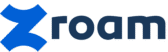Notion has become the go-to workspace for many, offering a powerful combination of note-taking, project management, and database capabilities. But are you truly leveraging its full potential? This article dives deep into Notion’s features, offering practical tips and strategies to supercharge your workflow.
Understanding Notion’s Core Components
Before we delve into advanced techniques, let’s revisit the foundational elements that make Notion so versatile:
- Pages: The building blocks of your Notion workspace. Think of them as documents, websites, or containers for other content.
- Blocks: The elements you add to a page, such as text, images, headings, lists, and databases.
- Databases: Powerful tools for organizing and managing information. Create lists, tables, calendars, and more.
- Templates: Pre-designed pages and databases that save you time and effort.
- Integrations: Connect Notion to other apps like Google Drive, Slack, and Twitter to streamline your workflows.
Example of a well-organized Notion workspace.
Advanced Techniques for Power Users
1. Mastering Databases: Relationships & Rollups
Notion databases are more than just spreadsheets. By utilizing relationships and rollups, you can create complex connections between different databases and gain powerful insights.
- Relationships: Connect databases together. For example, link a “Tasks” database to a “Projects” database.
- Rollups: Aggregate information from related databases. Track the progress of tasks linked to a specific project.
Imagine a “Projects” database with columns for project name, status, and due date. You also have a “Tasks” database with tasks assigned to each project. Using relationships, you can link tasks to specific projects. Then, using rollups, you can display the total number of tasks, completed tasks, and remaining tasks for each project directly within the “Projects” database.
2. Streamlining Project Management with Kanban Boards
Leverage Notion’s Kanban board functionality for effective project management. Create columns for different stages of your workflow (e.g., “To Do,” “In Progress,” “Completed”) and move tasks between columns as they progress.
Example of a Notion Kanban board for project management.
Add properties like due dates, assignees, and priority to each task for enhanced organization. Utilize filters and sorts to focus on specific tasks or projects.
3. Creating Custom Templates for Repeatable Tasks
Save time and ensure consistency by creating custom templates for recurring tasks or projects. For example, if you frequently create meeting notes, design a template with predefined headings and sections.
To create a template, simply create a page, design it to your liking, and then save it as a template within your database or page. Now, you can easily duplicate this template whenever you need it.
4. Utilizing Notion’s API for Automation
For advanced users, Notion’s API opens up a world of possibilities for automation. Connect Notion to other apps and services to automate tasks like:
- Creating tasks from emails.
- Updating database properties based on external events.
- Generating reports automatically.
Explore the Notion API documentation to learn more about its capabilities and how to integrate it with your favorite tools.
Conclusion
Notion is a powerful and versatile tool that can significantly improve your productivity and organization. By understanding its core components and mastering advanced techniques, you can transform it into a personalized workspace that meets your specific needs. Experiment with different features and workflows to discover what works best for you. Happy Notioning!